Veterinary software: billing
Overview
- Change the recipient of the document
- Change the billing language (border veterinarians or international veterinarians).
- Invoice in the currency of the host country. The calculation of the sums in the new currency takes place automatically.
- Access other information directly (References, Batch management, Stock status).
- Print, save in Pdf format, send directly by e_mail in Pdf format as an attachment.
(provided you have email management software declared in Datavet
("Parameters" -> External applications) - All the headings are easily modifiable, by selection from a list, virtual calendar, or direct entry.
- Invoice cancellation:
(Available only if you haves mark "Strict application tax rule" in the document manager form (Parameters -> commercial document manager)
To summarize. In the event of a billing error, it is not always necessary to cancel the original invoice if your customer has not yet paid it. You can edit a corrective invoice. However, if the invoice has been paid, it must be canceled or corrected by a credit note.
Tutorial
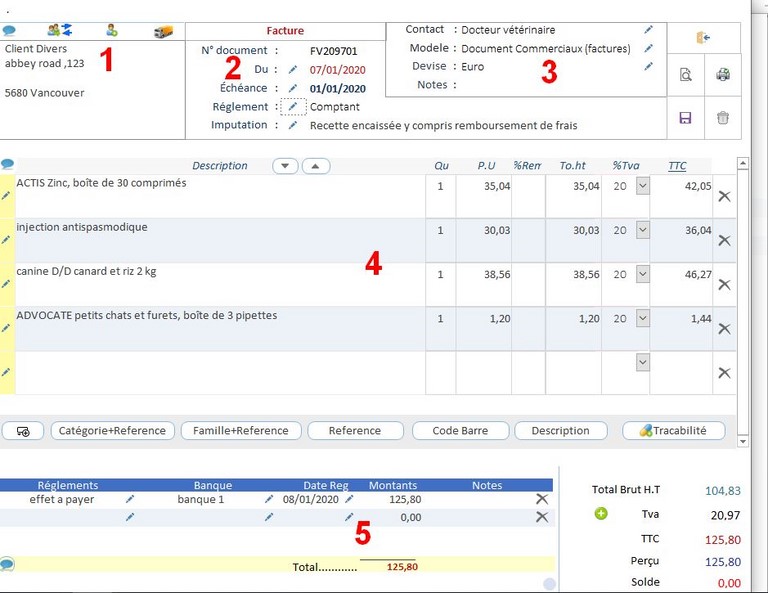
- 1 - Accounting Assignment: Assign the invoice to the selected account, Only the field containing the name and address is displayed when the invoice is issued. If you are a multi-owner Equine, you can then duplicate the bill in as much owner as shareholder of the animal, while keeping the same assignment.
- 2 - Invoice Number - Date - Due Date: Enter what suits you best.
The Currency field: You can select in which currency you want to print this invoice, The calculation is done automatically for all sums. You can then return at any time in the currency of the country in which you practice. - 3 - Accountable account: This item corresponds to the accounting assignment requested by your tax administration
The invoice will be directly charged to this heading. Whether for the editing of receipts or expenses, or your statement of accounts. This facilitates the maintenance of your account and their declaration, without going through an accountant. - 4 - This area allows you to pre-view, print, refresh, and delete the current invoice.
The deletion is not available from the invoice, if you created the invoice directly from the consultation form.
In this case, get out of the invoice, delete it from the consultation sheet. - 6 - Selection of the type of reference to bill. (Acts, drugs, injections, Others)
The list of corresponding references that are classified under this heading will be proposed to you next in the next column.
This filtering facilitates your selection. (case of many references). - 7 - Effective selection of the reference to be billed. Only the corresponding references in point N ° 6, will be proposed to you. After your selection, the line is filled automatically with the tariffs registered in the product file.
If you change the reference, the description is not changed if it already contains a previous entry.
In this case, delete all the contents of the "Description" field - 8 - Short description of this reference, This area is free of any comments, If you want to highlight an item, you can select with the mouse a word or a sentence. This will cause a window in a layout window to appear.
To display the Stock and Tracer buttons, you must first click the Traceability button.
To make it disappear, click again on this same button.
Stock -> opens the window detailing this reference.
Trace: Opens a window for entering product traceability settings. This traceability capture will then be reflected in the form of this Reference, and also available in the issuance register. (See the following chapter "Traceability" Tutorial) - 9 - Display of the sums mentioned in the file corresponding to the reference .. All the values are modifiable.
- 10 - Deletes the current line.
Billing lines
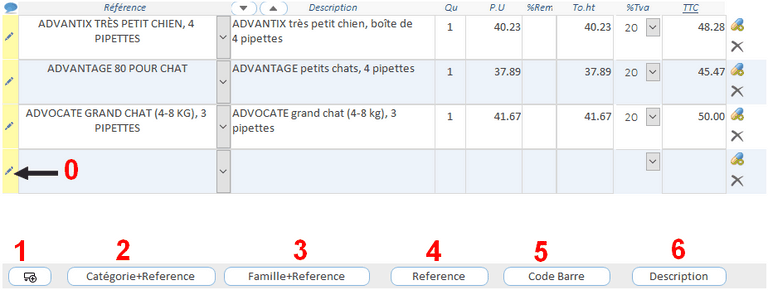
You are offered different method of entering billing lines
- 0 - Activates the reference search window (see below)
- 1 - Insert a blank line below.
- 2 - Category + Reference: Displays the two columns "category" and "Reference" simultaneously
The category column allows you to select the references among the following categories
"Acts - Others - Injections - Medicines -
- 3 - Family + Reference: Displays the two columns "Family" and "Reference" simultaneously
The Family column allows you to pre-select the references belonging to the product family you have
defined in the file of this reference
- 4 - References: Displays only the "Referenced" column as well as, on the left side, in yellow, a button which opens a selection window
of all your references. The reference column displays all the references.
Either use this list search or enter the product reference directly
(the entry is completed automatically as the characters entered
- 5 - Barcode: Entry by Barcode, subject to the settings provided for this purpose
Parameters -> "Bar Code Parameters"
- 6 - Description: Activates the search column by list, and only shows the description column.
- ![]() Activates the insertion of traceability
Activates the insertion of traceability
- To display the Stock and Trace buttons, you must first click on the Traceability button.
- To make it disappear, click again on this same button.
Stock button -> Opens the window detailing this reference).
Plot: Opens a window for entering the product traceability parameters.
This traceability entry will then be reflected in the "Product" sheet of this
Reference, it is also registered in the delivery register. (See the chapter below "Traceability" tutorial).
Insert a reference from a related list
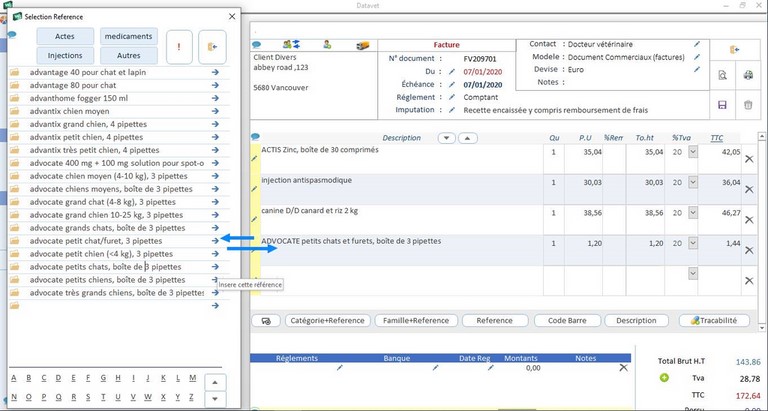
If the part in the left part of the invoice line is visible (the yellow button) you can select your reference from the list.
- The contents of this list can be sorted, either by reference category, or alphabetically, or both.
- A click on the blue arrow, to the right of this list, automatically inserts this reference in your document.
The form containing the list closes automatically.
- You can change the presentation at any time during the entry.
(Click on one of the buttons: "Category + Reference" - "Reference" - "Barcode" - "Description").
Invoicing: the "Complement" tab
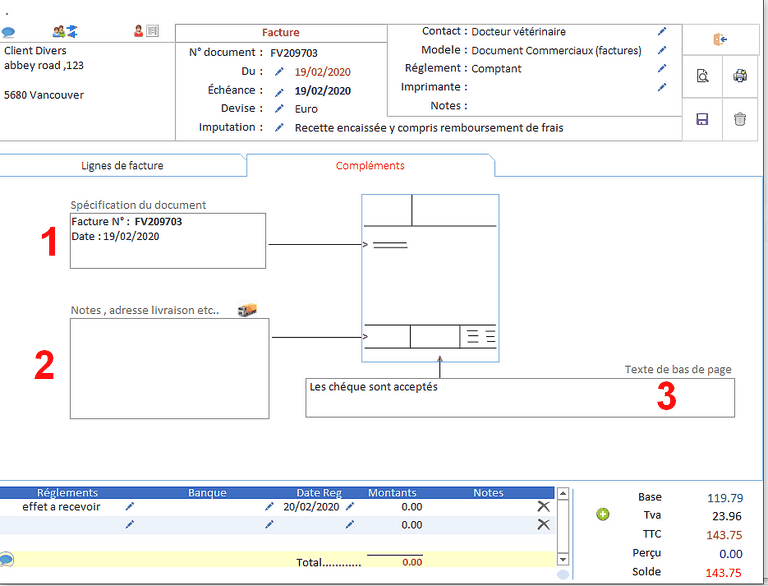
Some tax jurisdictions impose additional details on invoices.
The "additional" tab allows you to modify, or add, additional information on a commercial document.
(If you select a word or phrase in one of these areas with your mouse,
a text formatting window will appear (Font, Bold, color, underline etc ...)
1 - Date and invoice number: you can add a reference to an earlier document to this field.
Ex: Purchase order, Delivery note or "Credit".
If you insert a significant amount of data, do not forget to enlarge the size of this zone if necessary:
Settings, -> Formatting editions.
2 - Notes field:
Free area for various information (Advertising, promotions, schedules, exceptional events, etc.)
3 - Footer:
Zone limited in size, (3 lines maximum) generally indicates certain administrative characteristics of your activity.
Payments
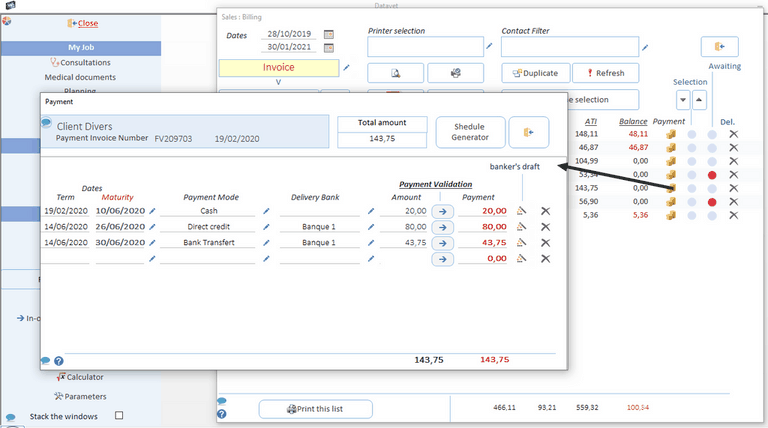
Datavet can record different types of payments
Everything is automated, you just have to click on the corresponding buttons
- Deferred payment or payment in several installments
- Timeline
- Bill of exchange or promissory note in 3 distinct presentation formats depending on the language of your client.