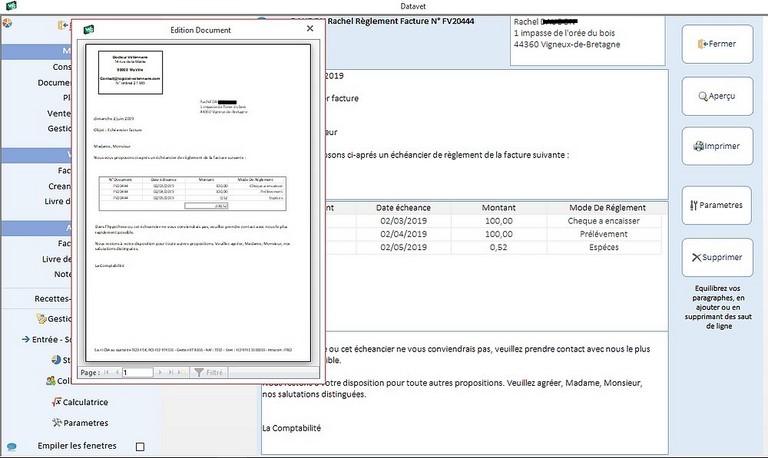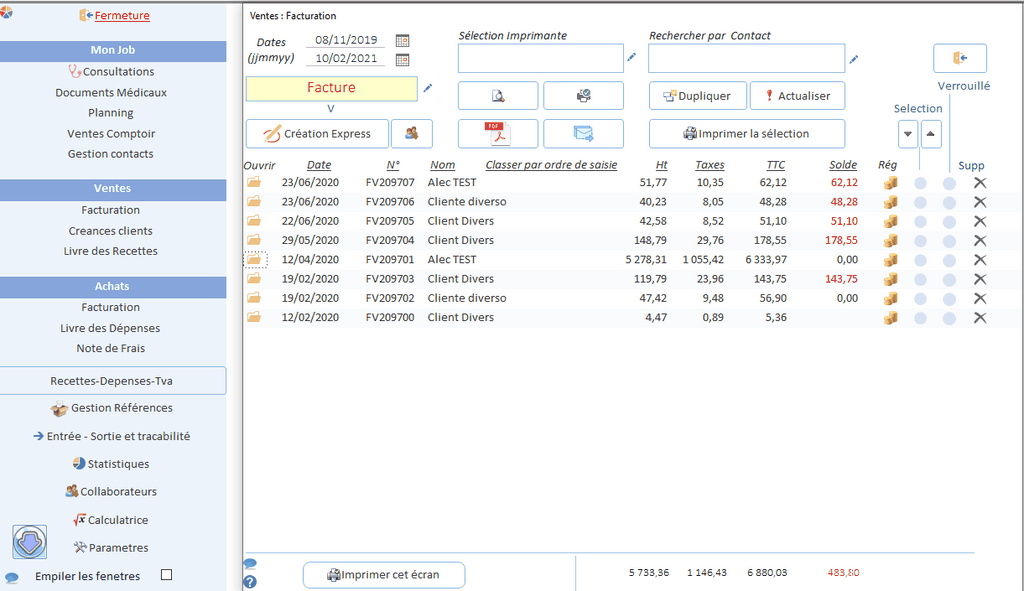Veterinary software: The billing chain
List of commercial documents
If the amounts in the "Balance" column are red, it means that the payment has not been made or saved yet.
- The display depends on the specified date range (defined in: Parameters -> General Parameters, Preferences Tab)
- Nature of the documents displayed by default (defined in: Parameters -> general parameters, preference tab)
- Creating a standard document:
- The nature of the document is identical to that which is displayed in point N ° 2,
- The document is assigned to the default contact.
- The default contact name is defined in: Parameters -> General Parameters, Preferences Tab - Open the list of your contacts, the document will be created in the name of the contact you have selected.
- Publishing area
- To choose the document to print, click anywhere on the corresponding line.
- Select Printer: If you have more than one printer. If not specified, the printer defined by default in windows will be selected.
- "Envelope" button: Sending the document by e-mail to the recipient of the document.
Condition :
- That you have a resident messenger manager on your computer (Outlook, thunderbird etc. etc).
- That an e-mail address has been previously defined for the recipient.
- Publishing language: you can edit a commercial document among the three mangoes proposed. - Search by contact: filters the list according to the selected contact: to redisplay the complete list, click on the "Refresh" button.
- Duplicate: Opens a rewrite window of the invoice you have selected. It is possible to copy a type of document into any other type (Ex: "Sales Invoice" -> can be duplicated in "Delivery Note" of purchases. All combinations are possible.
In case of multi-property animals, you can duplicate the bill in as much owner as shareholder of the animal. - - Selection: either you select each line by ticking the appropriate column, or you click on the "Arrow" buttons. This action selects, or deselects, all the documents in the list.
- Printer selection: prints all the selected documents.
- Locked: Fiscal compliance, if a document is locked, it becomes unalterable.
To cancel all or part of an unalterable document, open the document and, on each line to be canceled, click the delete button ("Cross"). Datavet will create an additional line of the same reference, with negative amounts, of the same value.
Invoice payment
You have two options to register the payment of an invoice :
- Directly from the "Billing" list.
- By opening the billing document, for simple rules.
Either from the form of payment of bills for payment a little more complex. (Deferred Payment, Due Date).
1 - Each payment, whether made or deferred, must be recorded.
To validate each regulation, click on the red "OK" button, to validate this operation and update the remaining balance due.
2 - If you want a schedule to have it accepted by your client: Click on the "Schedule generator" button.
First : - This action generates the creation of a deadline payment date, according to the list of the provisional regulations,
which you have registered (See point N ° 1.),
After : - Opens a new window for possible corrections to the generated document (see next paragraph)
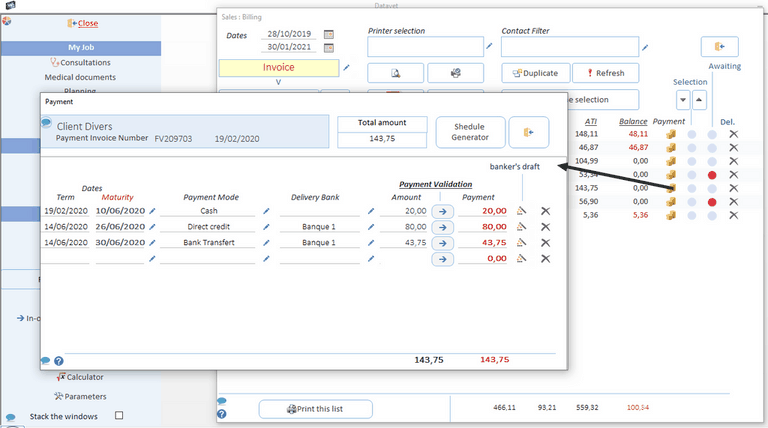
Modification - edition of the slider (Detail n ° 2 of the graph above)
Only unresolved amounts are represented in this letter.
The "Settings" button is a direct shortcut to, changing the reference text.
If you make a change, you must delete the current letter. ("Delete" button), and recreate it by clicking again on the "Schedule generator" button (see chart above)